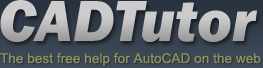Tutorials
CADTutor tutorials are all original and specifically designed to get you working with AutoCAD and other applications as knowledgeably as possible. We don't believe in providing only quick step-by-step tutorials like other sites. Our tutorials are comprehensive and aim to give you a deeper understanding and a better learning experience. See the AutoCAD tutorials page for more information.
If you can't see what you're looking for on this page, take a look at the list of all tutorials and don't forget that there's lots more content in the Michael's Corner section of the site.
We're always on the lookout for good content. If you have a tutorial or an article that you'd like to see published on CADTutor, get in touch using the contact form.
Tutorials of the Moment
The most recently viewed tutorials
Creating an Image Rollover
|
Animation
|
|
Last visited: less than one minute ago |
Last visited: less than one minute ago |
|
All About Shadows
|
ISO Paper Sizes
|
|
Last visited: less than one minute ago |
Last visited: 1 minute ago |
Featured Tutorials
Tutorials we think you'll like
AutoCAD 2010: Starting a Command
|
AutoCAD 2010: Ribbon Basics
|
|
Last visited: 1 minute ago |
Last visited: 2 hours ago |
|
AutoCAD 2010: The User Interface - Part 1
|
AutoCAD 2010: Getting Ready for 3D
|
|
Last visited: 1 hour ago |
Last visited: 1 minute ago |
Tip of the Day
Object Snap Cycling
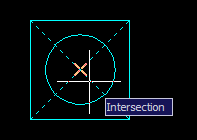 When drawings get crowded with lots of detail, it can be difficult to select the required snap point with running object snaps. Invariably, the snap point AutoCAD finds is not the one you want. This is where object snap cycling comes to the rescue. With running object snap turned on, hover the cursor close to the snap point you want and hit the Tab key on the keyboard to move between the various possible snap points near the cursor. Keep hitting the Tab key until you find the snap point you want. When you've got it, left-click to select the point.
When drawings get crowded with lots of detail, it can be difficult to select the required snap point with running object snaps. Invariably, the snap point AutoCAD finds is not the one you want. This is where object snap cycling comes to the rescue. With running object snap turned on, hover the cursor close to the snap point you want and hit the Tab key on the keyboard to move between the various possible snap points near the cursor. Keep hitting the Tab key until you find the snap point you want. When you've got it, left-click to select the point.
Missed a Tip?
Did you miss yesterday's tip? Maybe you forgot to drop by or maybe you don't visit over the weekend. If so, you can now see all the tips published during the past week. Also, if you have a tip you'd like to share with us, you can post it on our forum and if we like it, we'll publish it here.
Local Navigation
Featured Tutorial
An exercise sheet, covering a range of basic skills including object snaps.
Sponsored Links
The Basics
- Dual Dimensions in a Dim…
- UCSICON Options
- "Best of" Basics: Irreg…
- Tool Palette Basics
- Original Dimension Value
- Possible Solutions to th…
- Avoid Using 'Standard' i…
- Shorten the Plot Scales…
- Update the Source File B…
- User Increment Angles fo…
- Drawing Information
- 'Sign Language'
- Rotate with the Copy Opt…
- Use the INSERT Osnap on…
- To or From the Current L…